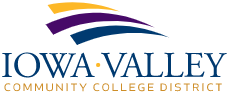VPN Access
Launch the Palo Alto Global Protect VPN Client.
Option 1 - Use the Search box on the task bar to search for the client
Search for Global Protect.
Option 2 - Access the Palo Alto Global Protect VPN Client by clicking on the up caret located in the right side of the task bar. The gray colored blog is the VPN client. Click on it to connect.
Enter the VPN Portal Address: vpn.iavalley.edu
The portal address must be entered the first time you use the VPN client.
After the first use, the portal address will be saved.
Click Connect.
Log in using your Iowa Valley email address and password.
You will be asked to Approve the sign in request. Do this within the Microsoft Authenticator app installed on your smartphone.
For additional information on setting up and using Microsoft's Multi-Factor Authentication, see the MFA and SSRP Enrollment Guide.
If the "Stay signed in?" message appears, click Yes.
You should now be connected to Iowa Valley's network.
You can confirm you are connected by clicking on the up caret located on the right side of the task bar. The globe, which is the icon for the VPN client, will be colored and have a little check mark.