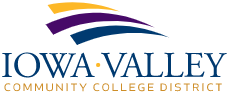Reporting Suspicious Email
If you receive a suspicious email, please use the steps below to submit the email for review.
Using this process will automatically create an “incident” within the District’s email security system and move the email to your Junk folder. IT will be notified that an email has been submitted for review. If the email is determined to be malicious, the incident will be flagged for remediation. This will trigger a review of the entire email system to see if anyone else received the email. The email will be deleted from the mailboxes of all users who received it and a Barracuda Security Alert email will be sent to them. Barracuda will also start monitoring for additional emails sent by the malicious sender and will automatically stop them from being delivered to users’ inboxes.
Click on the Message Actions button located on the right side of the Ribbon bar (Outlook Application).
Note: If you are using your web browser to access email, see the appendix for screenshots. The process is the same.
A Barracuda Essentials pane will open on the right side of your email application (Outlook).
Click either the Report & Provide Feedback button or the Report this message without providing additional feedback link.
If you clicked the Report & Provide Feedback link, your default web browser will open with a tab asking you to select the option that best describes the concern.
Select the option that best matches your concern and click the Submit button.
IT will be notified of the suspicious email and will review it. If determined to be malicious, IT will set up an incident remediation. The system will search all users’ mailboxes and delete the malicious email. Users who received the email will receive a notice from Barracuda indicating that the email has been deleted.
If you have any questions regarding this process or email security in general, please reach out to IT (helpdesk@iavalley.edu).
Appendix
When accessing your email through a web browser, the Barracuda Message Actions button will appear as a small icon with multi-colored boxes (see red circled icon below).
Click on this button to bring up the Barracuda Essentials pane.
Follow the instructions above.